(Englisch) Hisense A5 – How to root & and install Google Playstore (Guide)
Inhaltsverzeichnis
This guide will show you how to install the Google Play Store on your Hisense A5 Smartphone. We will firstly show you how to obtain root access on your device. Then we will install Magisk on it and use Magisk to install the Google Playstore via a Module.
As a bonus, there is another guide in part 2. This will show you how you can install all apps from the Google Playstore in your language.
Credits: The Hisense A5 Root and Google Play Store installation were made possible by the XDA developer member Joygram ( source ). Thank you so much!
Caution :The instructions are carried out at your own risk!
Requirements
- Backup of all personal files on the smartphone
- At least 30% battery in the smartphone
- A Windows PC
- Download the flash package for the correct firmware on your Hisense A5 under Windows. You can find the firmware version under Settings / About the Phone / Software Version. These instructions were carried out with version 6.10.04.00, but should also work with the older version 6.09.06.00. Nevertheless, we recommend installing version 6.10.04.00 on your smartphone before following this guide. Do not try the instructions if you do not have one of the two firmware versions installed on your phone. In this case you should first roll back to the old firmware. Instructions can be found here .
- We don’t know if firmware updates can be done without any problems after installing Root and Google Playstore. Since we will not keep our Hisense A5 review device and there is currently no new update, we cannot test this either. If you are a rather inexperienced user, you should not install a firmware update unless someone reports that it works without any problems. Experienced users can find out whether an update can be installed without any problems on XDA-Developers. If you could keep the community up to date with a comment here, that would be great!
- If you have problems with the instructions, please let us know which firmware version you have installed on your device.
Part 1 – Install Root and Google Playstore on Hisense A5
Install software on Windows PC
- Unzip the flash package
- Install the Qualcomm driver “1 QualcommDriverSetup.exe” in the qpst folder.
- Install the file “QPST.2.7.474.exe” in the folder qpst / 2 QPST2.7.474. If the installation doesn’t work, try the .exe file in folder 3. If the installation from folder 2 works, you don’t need to install anything out of folder 3.
Install root on the Hisense A5
- On the Hisense A5: Go to Settings / About Phone / and press kernel version at least 7 times in quick succession until a message appears that the developer options have been activated.
- Go to Settings / Other Settings / Developer Options and activate “OEM Unlocking” and “USB Debugging”.
- Connect the Hisense A5 to the PC. Swipe from top to bottom, click on “Android System” and select “Transfer files (MTP)”. Copy the “MagiskManager-v7.5.1.apk” file and the “joy_gapps_installer-R07-core.zip” file (do not unzip) from the Flash package into the “Download” folder on your Hisense A5. We’ll need these two files later.
- Open the file “enter_edl.cmd”. A green window will appear. Your PC emits the same sound as if a USB device was removed. The screen of your Hisense A5 should now stop responding. If so, your phone is in EDL mode and you can continue.
- Open the file explorer on your Windows PC and navigate to the path C: \ Program Files (x86) \ Qualcomm \ QPST \ bin and start the QFIL.exe file.
- Check whether a Qualcomm USB driver appears to the left of “Select Port”. If it says “no port”, the Qualcomm USB drivers are not installed properly. If there is a Qualcomm driver on the left (see screenshot below), you can continue.
- Now choose “Flat Build” under “Select Build Type”. Then click on “Browse” and navigate to the folder “rootkit_XXXFIRMWAREVERSION” in the flash package. Here you should see a file named “prog_emmc_firehose_8937_ddr_000bf0e1”. Click on this and confirm with “open”.
- Then select the item “Load XML”. A window in the rootkit folder opens again. A file “rawprogram_000bf0e1_joygram” should be visible here. Select and confirm with “open”. A window then opens automatically in which a file with the name “patch0.xml” is displayed. Open this file too. Then press the “Download” button and wait until the flash process is complete. At the end it should say “Download Succeed” and “Finish Download”. You can now lock your mobile phone from the PC and start it by pressing and holding the power button (approx. 10 seconds).
Install Magisk and Google Playstore
- After your phone starts up, plug it back in to the PC
- Open the “File Manager” app and install the APK file “MagiskManager-v7.5.1.apk” from the download folder. When the app has been installed, activate the “Trust the Application” box
- Start the Magisk-Manager App. Confirm the “Requires Additional Setup” box with “Ok”. Your phone will restart.
- After your Hisense A5 has restarted, open the Magisk Manager app again. Select the three bars in the top left and click on “Modules”. Now click on the plus symbol and install the module “joy_gapps_installer-R07-core.zip” from the download folder. Your phone will restart again.
- Finished. The Google Playstore is now installed on your mobile phone. You can log into your Google account and install all apps.
Important information (be sure to read)
-
Part 2 – Download apps from the Playstore in your language
The well-known method via More Locale 2 also works on the Hisense A5. This app allows you to change the Google Playstore to many other languages (Hisense A5 only supports english and chinese). The system remains in English, but almost all apps can be downloaded and used in your language.
By following these instructions, all apps downloaded from the Playstore will also be installed in the language you select in More Locale 2.
- First you have to download the program Minimal ADB and Fastboot on the Windows PC . We recommend downloading the portable version. After the download, unzip the .zip file
- In the folder open the file “cmd-here.exe”
- Now connect the mobile phone to the PC and enter “adb devices” in the black window of Minimal ADB and Fastboot.
- Your cell phone should now be listed as shown in the following screenshot (with a different number-letter combination).
Problem solution: A number combination could be followed by “unauthorized”. Then you have to confirm the connection with the PC on the smartphone, a popup should appear there. If this is not the case, simply go to the developer options and deactivate USB debugging again and then tap “Revoke USB debugging authorizations”. Then confirm everything and enter “adb devices” again on the PC. Now “device” should appear behind the number combination.
- Now download and install the MoreLocale 2 app in the Playstore on your Hisense A5.
- Now type in “adb shell” into the black window on your PC and then enter “pm grant jp.co.c_lis.ccl.morelocale android.permission.CHANGE_CONFIGURATION” and confirm with Enter.
- Disconnect the smartphone from the PC and select your language in the “Morelocale 2” app.
- That’s it, your Playstore and all downloaded apps on the Hisense A5 will be available in your language.
- After you restart your device, you will need to select your language in Morelocale 2 again.
Troubleshooting
- If the QFIL Download fails, there might be a problem with the secure boot option of your laptops or PC Bios. You can check if there is an error by going to the device manager and look for a yellow icon next to the HS-USB QDLoader 9008 Driver. If this is the case, try to off the secure boot in bios and run this command as admin:
bcdedit -set TESTSIGNING ON
after everything completed you can turn if
bcdedit -set TESTSIGNING OFF
refer to this link for detailed instructions (thanks @Loma)
Newsletter bestellen
Hol Dir die neuesten Infos zu Chinahandys und Gadgets direkt ins Postfach!
Alle Angebote über Telegram erhalten.

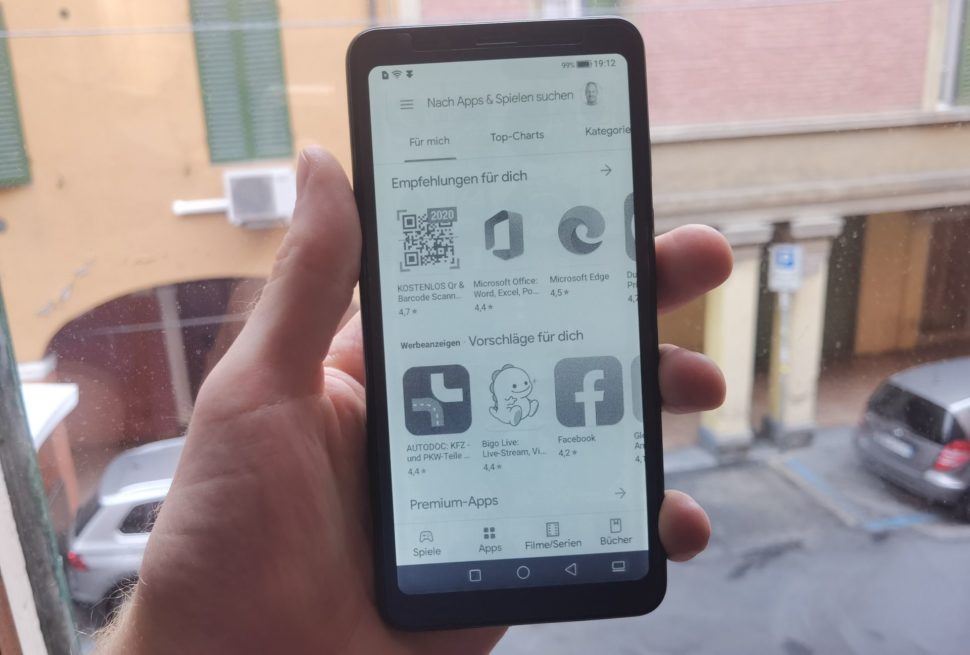
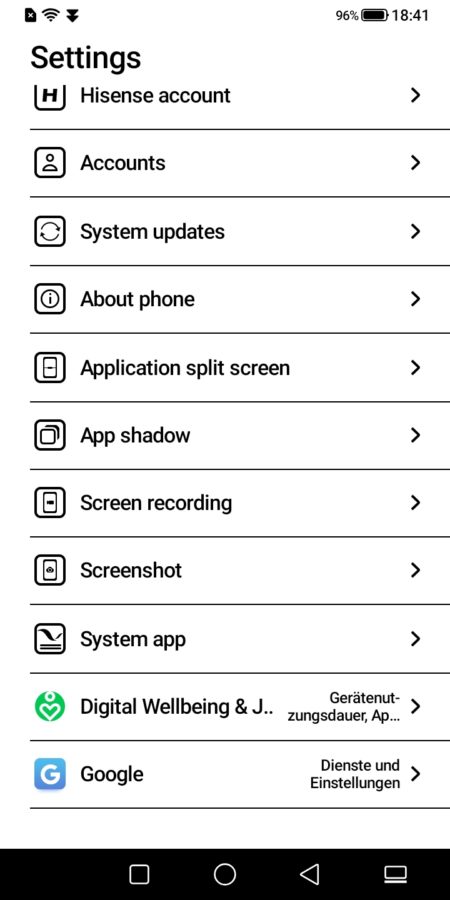
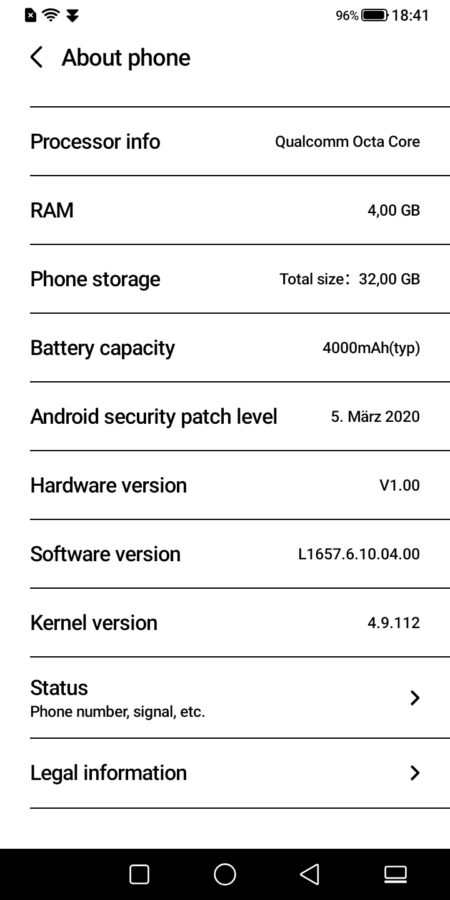
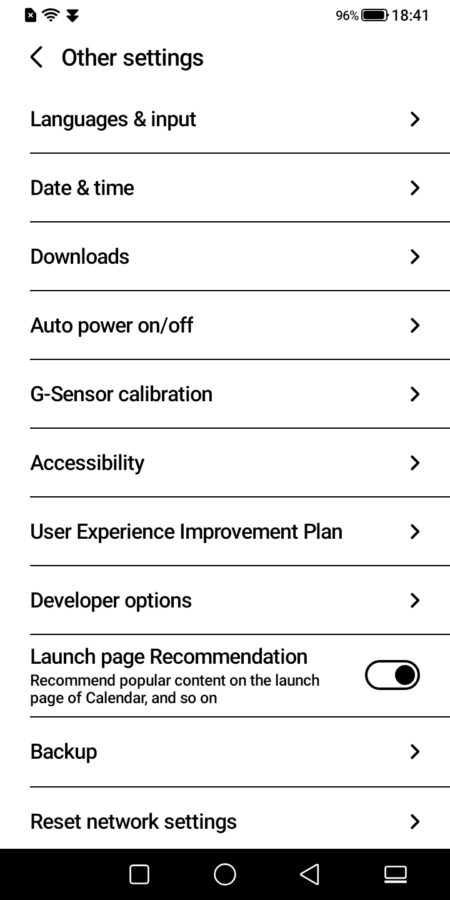
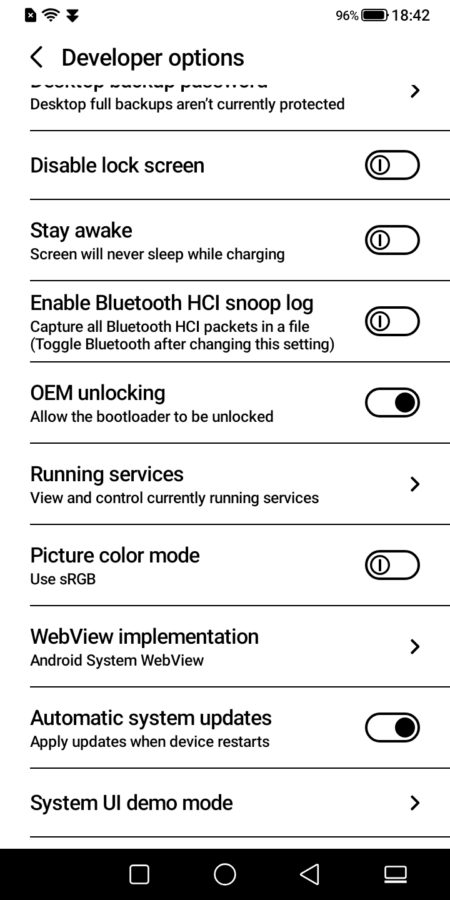
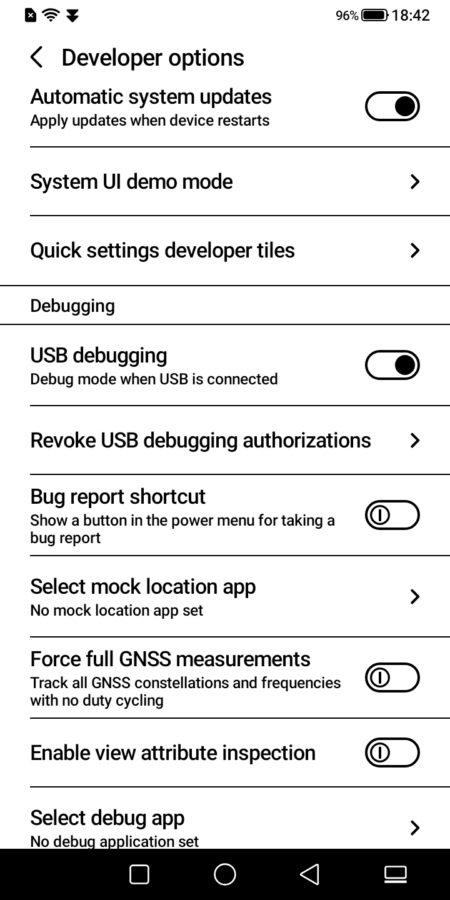
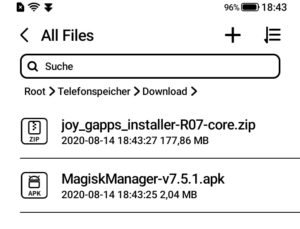

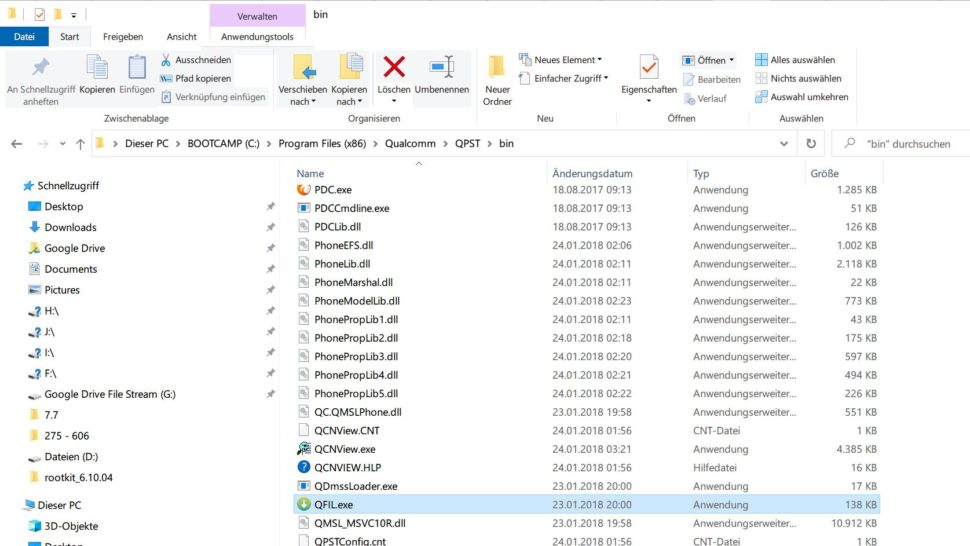
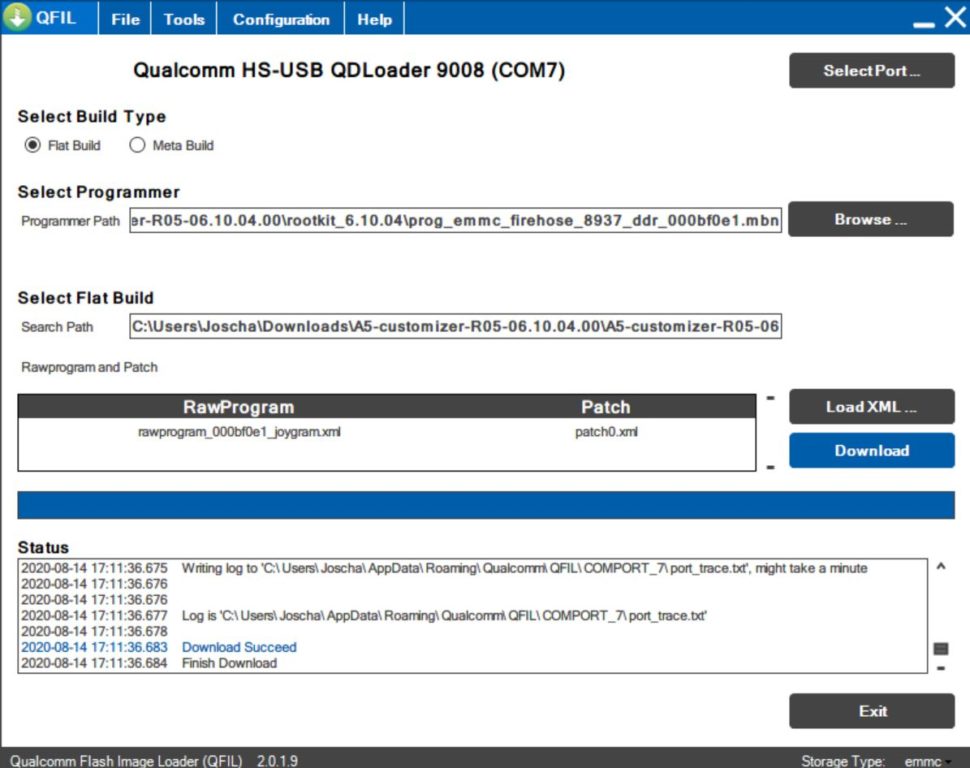
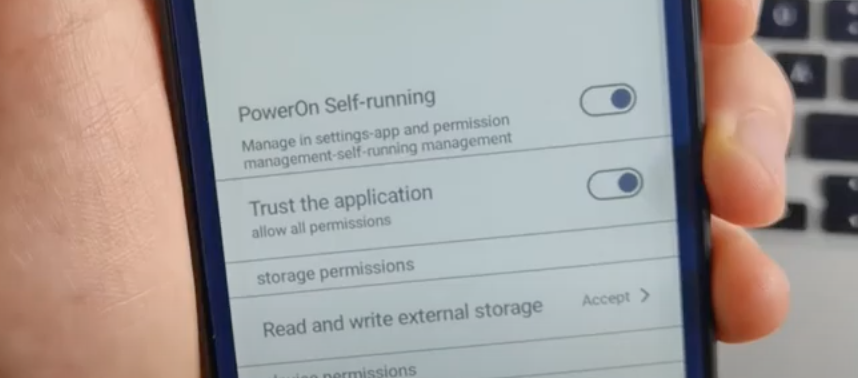


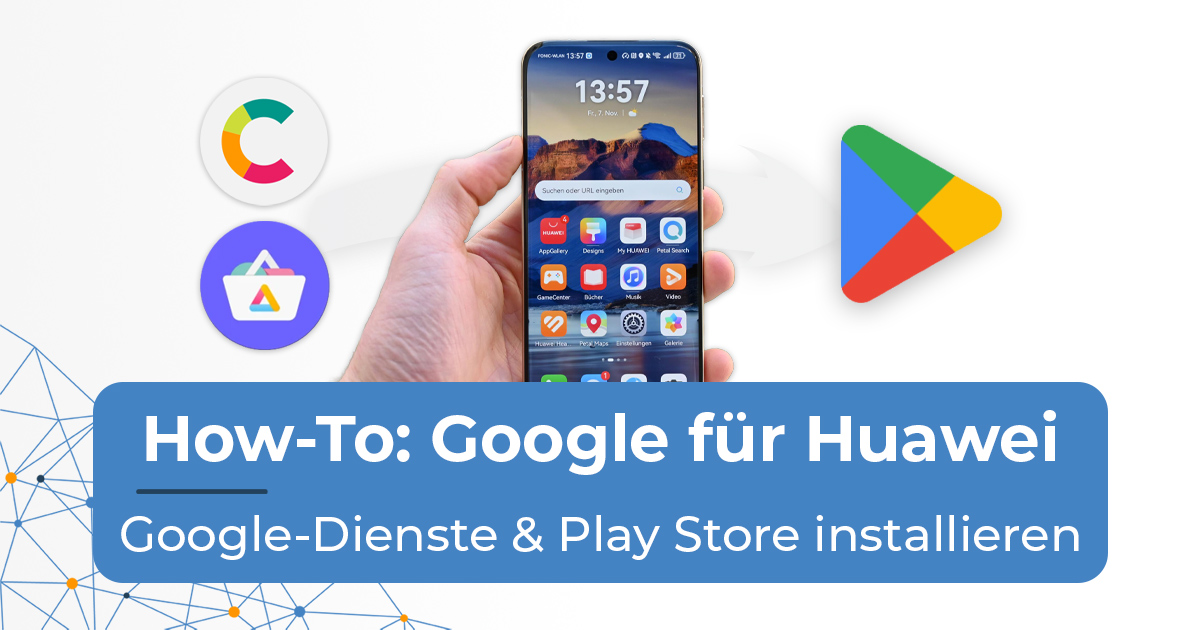
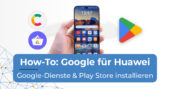







I got magisk but I can’t open modules. I am on the newest version.
I’m in trouble.. Made it almost to the end, but the Magisk app kept saying “Requires Additional Setup” even after rebooting several times… So I clicked the “update” button in the app. After that, the UI looked different, but I thought it would be okay.
Then I pressed “reboot”, and now the phone won’t boot anymore. It vibrates and the screen lights up, but after about 10 seconds it shuts off again 🙁
I tried long pressing “power” + “volume up”, but it doesn’t work either.
Can someone help me?
Hello! We don’t have the phone here anymore. You should ask for help in the XDA-Developers Board of the Hisense Phone. Good luck!
I was able to save my phone by following the stuff on the XDA folums! (boot under TF mode with a little T card)
I’m so relieved!!! Hope it may help someone else in need 🙂
https://forum.xda-developers.com/t/hisense-a5-root-gapps-customizer-r05-06-10-04-00.4097951/page-2
This will enable push notification and I will be able to use Contacts and other apps with Google Services?
I’m not sure about the push notifications but Google Play Services work fine. For the contact sync you might need to install a google contact sync APK. You can find them on google.
Hi,
1/will the procedures on this page be applied to A7cc?
2/do I need to back up the phone upon opening in case I get stuck and need to restore it back to how it came from the original package? (In other words, do I need to back up first upon opening so I can easily “roll back” to it’s original state?
1. This will not work on the A7CC. 2. I think it is not possible to back up the complete firmware but I haven’t researched into this. best regards
Thankyou for replying.
What would you suggest to do if I really want to add google mobile services to my a7cc?
FYI, I bought a A5 6.09.00.Is. I succeed in following your idiotproof step-by-step instructions, many thanks. I first rollback to 6.09.06.00, via a SD-card (32Go, no problem despite xda stories). Then updated OTA to 6.10.04.00 (and blocked Wifi and auto-updates as 6.11.01.00 was proposed). Magisk did not auto-reboot, nor succeed at its first install of “joy…”, because it needs to be www-connected at this step. You may mention that (so disable auto updates in the A5 is usefull). At step 8, “”You can now lock” should be read “You can now unplug”. My W10 PC now displays “Test Mode” in… Weiterlesen »
First of all: Vielen Dank für die Anleitung! Ich dachte erst ich komme ohne den Play Store aus, aber der Mensch hat es doch am liebsten bequem!
An now the Gretchenfrage:
Cheers,
Gorden
Hallo Gorden! Dass die Updates den Google Playstore deinstallieren oder “kaputt” machen, ist sehr unwahrscheinlich. Zum Zeitpunkt, als ich die Anleitung geschrieben habe, gab es aber leider noch kein Update und nun liegt uns das Handy nicht mehr vor. Der Grund, warum ich vor dem Durchführen eines Updates warne, ist, dass ich nicht weiß, ob die Firmware dadurch beschädigt wird. Immerhin hast Du vorher die Software ja modifiziert. Wenn Du hierzu eine verlässliche Aussage suchst, dann solltest Du am besten bei XDA-Developers nachschauen. Bestimmt hat da schon jemand ausprobiert, ob es funktioniert. Wir wären Dir auch sehr dankbar, wenn Du… Weiterlesen »